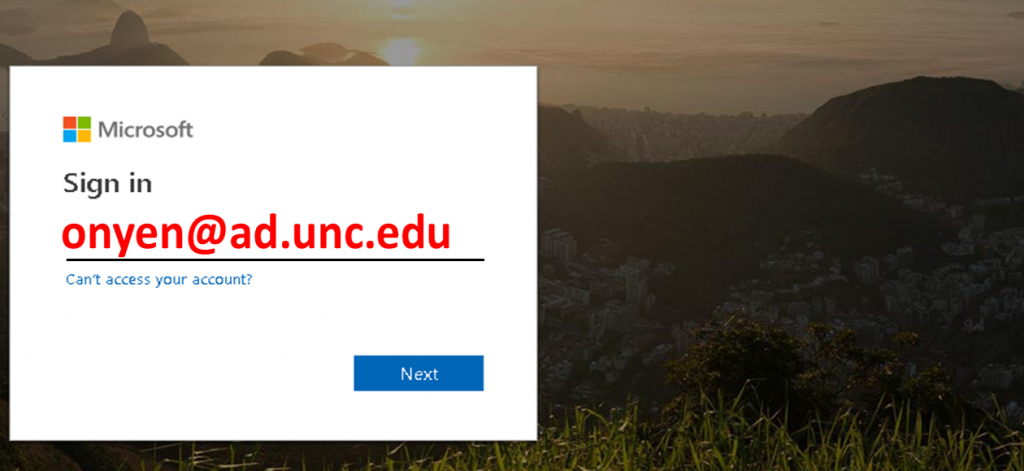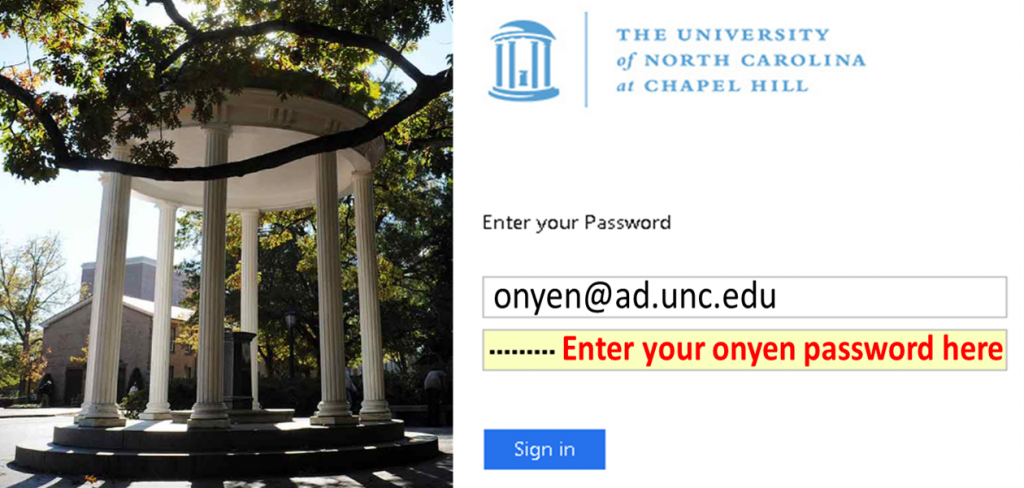AMPED EFRC: SHAREPOINT LOGIN GUIDANCE
Please go to the AMPED EFRC SharePoint Portal and follow the steps below.
The log-in procedure is a two-step process, and differs slightly if you are a non-UNC partner.
STEP 1: MICROSOFT AUTHENTICATION (OFFICE 365)
|
UNC MEMBERS:
Enter your onyen in the format onyen@ad.unc.edu as shown below. You will be redirected to the UNC login page, step 2, to enter your ONYEN password. |
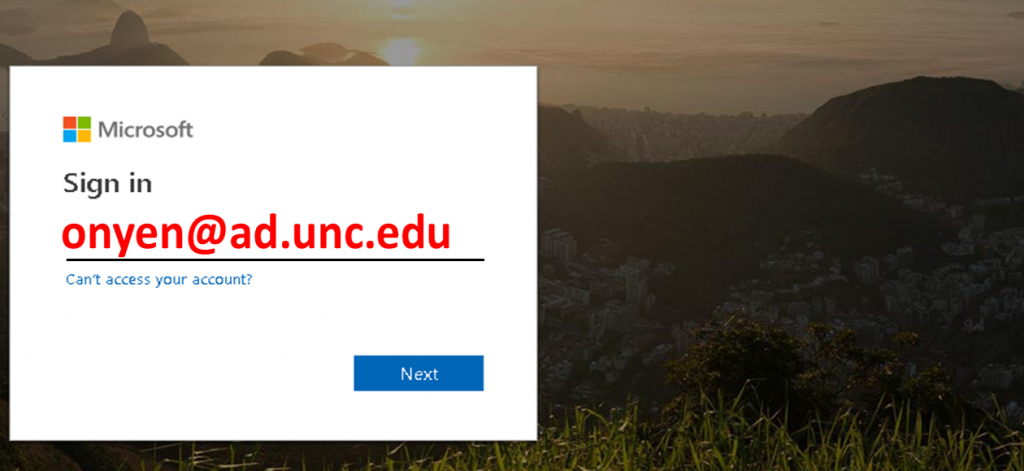
|
NON-UNC PARTNERS:
- If your institution uses Outlook Exchange enter your LOGIN ID. You will be redirected to your institutional login, Step 2, to enter your password.
- If you have a non-institutional Exchange, Microsoft or Outlook account, enter your username/login and password and you will be directed to the AMPED EFRC SharePoint portal.
- If you do not have an Outlook or Microsoft account, please create one HERE. Then, email the information to Catherine Heyer, who will provide access to the AMPED EFRC SharePoint portal.
STEP 2: INSTITUTIONAL AUTHENTICATION
Enter your institutional login credentials, ONYEN and ONYEN password at UNC, to access our AMPED EFRC SharePoint site.
You will be prompted to authenticate using Microsoft Office 365 two-step verification. Please note that verification may be required each time you access SharePoint in a new browser session. |
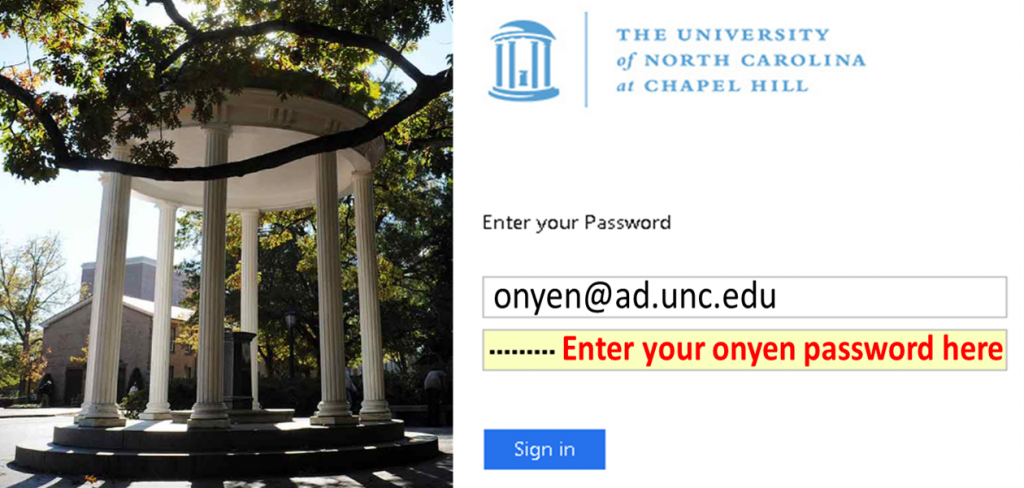 |
|
To Facilitate Future Login:
- Bookmark the AMPED EFRC SharePoint portal, and the Microsoft Login.
- Register for Microsoft Office 365 two-step authentication (UNC members).
- Allow your browser to remember your password, and add the following to the trusted sites zone in your browser security settings:
https://adminliveunc.sharepoint.com
https://login.microsoftonline.com
|